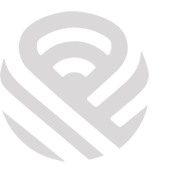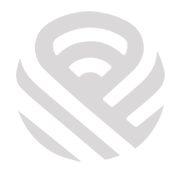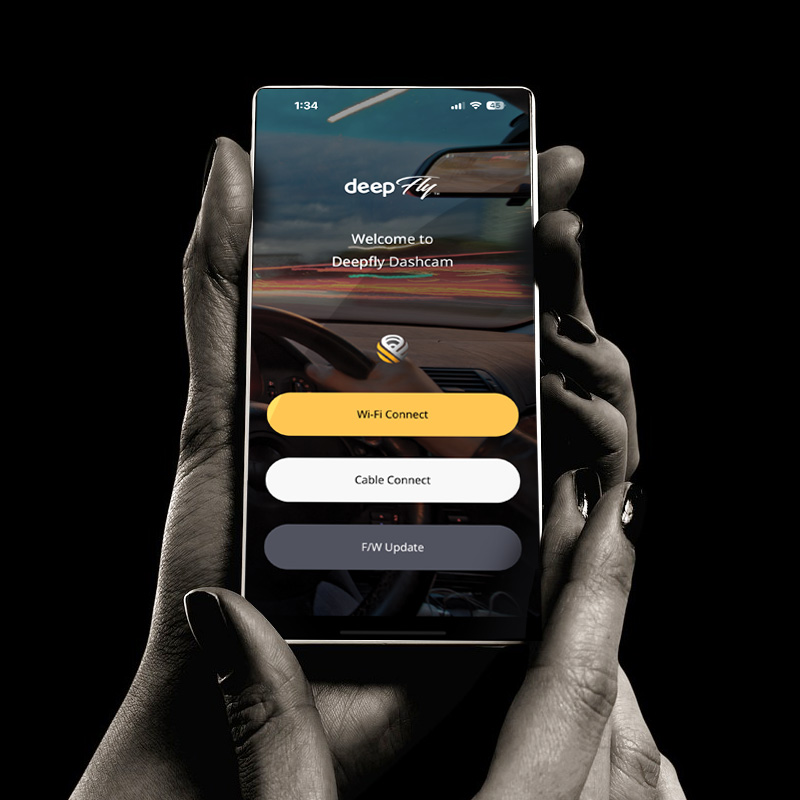HELP CENTER
HELP CENTER
Get service support with professional advice from DEEPFLY.
Get service support with professional advice from DEEPFLY.
FAQ
- 1
Turn off your Mobile Data
- 2
Activate Wi-Fi registration standby mode
- 3
Search “DEEPFLY Dashcam” on DEEPFLY CONNECTED application
- 4
Touch the searched Dashcam
- 5
Turn off mobile network
- 6
Successfully connected
Currently, due to compatibility issues between DEEPFLY Dashcam and some Android smartphones, even though Wi-Fi registration standby mode is enabled, it is not possible to register DEEPFLY Dashcam on DEEPFLY mobile application.
To make the connection between DEEPFLY Dashcam and your smartphone easier, turn off your smartphone’s mobile data and see if it’s working properly.
[Android]
After running the app, you can select ‘firmware download’ by pressing the top right menu.
[iOS]
After running the app, you can select ‘firmware download’ by pressing the top left menu
The DEEPFLY hardwiring cable(uninterrupted power supply unit) connects your iRoad device to your vehicle’s battery. The power is automatically cut if the voltage drops below the configured value or the configured time elapses to prevent discharging the vehicle battery.
This allows your DEEPFLY device to continue to be powered by your vehicle whilst the engine is turned off.
Yes. You can download real-time and saved videos with our ‘DEEEPFLY CONNECTED’ App and Wi-Fi features.
If you don’t use DEEPFLY all the time, then connect the power cable to the Dash cam and to the cigar jack in your car.
If you use it all the time, then connect it to your car’s battery using our hardwiring cable(Constant Fuse Cable) to prevent car battery discharge.
As our MAC viewer software is not available through the Mac app store, you need to allow third party apps to run on your device.
To do this
- 1
Open System Preferences
- 2
Click into Security and Privacy
- 3
At the bottom of the window there is a section titled Allow apps downloaded from. Please change this to Anywhere. If this is greyed out or disabled, please click the padlock in the bottom left of the window first to allow the settings to be changed.
- 4
The first time you run the DEEPFLY MAC Viewer you will be shown a warning saying that the app was not downloaded from the app store. To continue, please click okay/open.
PC Viewer download from DEEPFLY website or SD card, is not infected with a virus. It may not be registered in the anti-virus program so that it can be considered as a virus (a false positive).
Please re-install the PC viewer after turning off the anti-virus program.
If this is a new product, please check if the lens protector has been removed.
Please check that there are no foreign substances on the lens.
If neither of the above resolve your issue, please contact your seller/distributor
This warranty on the DEEPFLY Dash Cameras is 2 years
(From the date of purchase of the product)The warranty on the SD Card is 6 months.
- 1
If your iRoad Dashcam turns on with the message Start recording, please check the SD card on a different device.
- 2
Please connect your SD card to a PC.
- 3
Back up the contents and then try to format the SD card.
- 4
If you are unable to format the SD card, it may be damaged and need to be replaced. If the same issue occurs with a different SD card, please contact the seller/distributor.
Please try to format the SD card on your PC.
If the issue persists or you are unable to format the SD card, please try an alternative SD card.
If you still receive the same symptoms, please contact the seller/distributor.
Please check Wi-Fi is on by pressing the power button for 1.5 seconds and listen for the voice guidance saying “Wi-Fi power is on”.
If the issue persists even after the Wi-Fi dongle is on, it will need to be replaced. Please contact the seller/distributor.
This usually indicates that the firmware update was broken whilst downloading.
Please go to My File
(Internal Memory > DEEPFLY File)Delete the firmware file and attempt to update again.
Please turn on ADAS through the app
LDWS and FCWS only operate at speeds exceeding the configured threshold.
After activating the guide lines on the app’s live screen, align the horizontal line with the end of the car’s trunk and center the vertical line for more precise ADAS functionality.”
The time setting is automatically applied when synchronised with the mobile app. If it is currently incorrect, please resynchronise with the app to update it.
If the time is still incorrect, please contact the seller/distributor.
When installing with an hardwiring cable(uninterrupted fuse cable), please connect both the VCC (yellow) and ACC (red) connectors to the ACC port.
Alternatively, please use the DEEPFLY OBD cable or cigarette jack.
Please check that the VCC and ACC connections are correct.
Please check the status of the vehicle battery.
DEEPFLY dashcam’s have a built in LBP function that turns off the dashcam automatically before the battery is discharged.
iOS
- 1
Please Turn on Wi-Fi and set the standby mode first, then check the Wi-Fi signal from your iOS device (DEEPFLY_XX_XXXXXX).
- 2
Please press DEEPFLY Wi-Fi and press password ‘qwertyuiop’
- 3
Please run DEEPFLY CONNECTED App.
Android
- 1
Please Turn on Wi-Fi and set the standby mode first, then run the DEEPFLY CONNECTED App from your Android device.
- 2
Please add the DEEPFLY dash cam by pressing the ‘Connect’ button in the center of the screen (DEEPFLY_XX_XXXXXX)
- 3
Please check synchronization
If it does not connect to some Android phone
please turn off the functions such as Mobile data
Mobile data switch, and then connect the dashcam’s Wi-Fi in the Wi-Fi setting first and run the app.
FAQ
Device
The DEEPFLY hardwiring cable(uninterrupted power supply unit) connects your iRoad device to your vehicle’s battery. The power is automatically cut if the voltage drops below the configured value or the configured time elapses to prevent discharging the vehicle battery.
This allows your DEEPFLY device to continue to be powered by your vehicle whilst the engine is turned off.
If you don’t use DEEPFLY all the time, then connect the power cable to the Dash cam and to the cigar jack in your car.
If you use it all the time, then connect it to your car’s battery using our hardwiring cable(Constant Fuse Cable) to prevent car battery discharge.
If this is a new product, please check if the lens protector has been removed.
Please check that there are no foreign substances on the lens.
If neither of the above resolve your issue, please contact your seller/distributor
This warranty on the DEEPFLY Dash Cameras is 2 years
(From the date of purchase of the product)The warranty on the SD Card is 6 months.
- 1
If your iRoad Dashcam turns on with the message Start recording, please check the SD card on a different device.
- 2
Please connect your SD card to a PC.
- 3
Back up the contents and then try to format the SD card.
- 4
If you are unable to format the SD card, it may be damaged and need to be replaced. If the same issue occurs with a different SD card, please contact the seller/distributor.
Please try to format the SD card on your PC.
If the issue persists or you are unable to format the SD card, please try an alternative SD card.
If you still receive the same symptoms, please contact the seller/distributor.
Please check Wi-Fi is on by pressing the power button for 1.5 seconds and listen for the voice guidance saying “Wi-Fi power is on”.
If the issue persists even after the Wi-Fi dongle is on, it will need to be replaced. Please contact the seller/distributor.
This usually indicates that the firmware update was broken whilst downloading.
Please go to My File
(Internal Memory > DEEPFLY File)Delete the firmware file and attempt to update again.
Please turn on ADAS through the app
LDWS and FCWS only operate at speeds exceeding the configured threshold.
After activating the guide lines on the app’s live screen, align the horizontal line with the end of the car’s trunk and center the vertical line for more precise ADAS functionality.”
The time setting is automatically applied when synchronised with the mobile app. If it is currently incorrect, please resynchronise with the app to update it.
If the time is still incorrect, please contact the seller/distributor.
When installing with an hardwiring cable(uninterrupted fuse cable), please connect both the VCC (yellow) and ACC (red) connectors to the ACC port.
Alternatively, please use the DEEPFLY OBD cable or cigarette jack.
Please check that the VCC and ACC connections are correct.
Please check the status of the vehicle battery.
DEEPFLY dashcam’s have a built in LBP function that turns off the dashcam automatically before the battery is discharged.
App
- 1
Turn off your Mobile Data
- 2
Activate Wi-Fi registration standby mode
- 3
Search “DEEPFLY Dashcam” on DEEPFLY CONNECTED application
- 4
Touch the searched Dashcam
- 5
Turn off mobile network
- 6
Successfully connected
Currently, due to compatibility issues between DEEPFLY Dashcam and some Android smartphones, even though Wi-Fi registration standby mode is enabled, it is not possible to register DEEPFLY Dashcam on DEEPFLY mobile application.
To make the connection between DEEPFLY Dashcam and your smartphone easier, turn off your smartphone’s mobile data and see if it’s working properly.
Yes. You can download real-time and saved videos with our ‘DEEEPFLY CONNECTED’ App and Wi-Fi features.
As our MAC viewer software is not available through the Mac app store, you need to allow third party apps to run on your device.
To do this
- 1
Open System Preferences
- 2
Click into Security and Privacy
- 3
At the bottom of the window there is a section titled Allow apps downloaded from. Please change this to Anywhere. If this is greyed out or disabled, please click the padlock in the bottom left of the window first to allow the settings to be changed.
- 4
The first time you run the DEEPFLY MAC Viewer you will be shown a warning saying that the app was not downloaded from the app store. To continue, please click okay/open.
PC Viewer download from DEEPFLY website or SD card, is not infected with a virus. It may not be registered in the anti-virus program so that it can be considered as a virus (a false positive).
Please re-install the PC viewer after turning off the anti-virus program.
Please turn on ADAS through the app
LDWS and FCWS only operate at speeds exceeding the configured threshold.
After activating the guide lines on the app’s live screen, align the horizontal line with the end of the car’s trunk and center the vertical line for more precise ADAS functionality.”
iOS
- 1
Please Turn on Wi-Fi and set the standby mode first, then check the Wi-Fi signal from your iOS device (DEEPFLY_XX_XXXXXX).
- 2
Please press DEEPFLY Wi-Fi and press password ‘qwertyuiop’
- 3
Please run DEEPFLY CONNECTED App.
Android
- 1
Please Turn on Wi-Fi and set the standby mode first, then run the DEEPFLY CONNECTED App from your Android device.
- 2
Please add the DEEPFLY dash cam by pressing the ‘Connect’ button in the center of the screen (DEEPFLY_XX_XXXXXX)
- 3
Please check synchronization
If it does not connect to some Android phone
please turn off the functions such as Mobile data
Mobile data switch, and then connect the dashcam’s Wi-Fi in the Wi-Fi setting first and run the app.
Update
[Android]
After running the app, you can select ‘firmware download’ by pressing the top right menu.
[iOS]
After running the app, you can select ‘firmware download’ by pressing the top left menu
This usually indicates that the firmware update was broken whilst downloading.
Please go to My File
(Internal Memory > DEEPFLY File)Delete the firmware file and attempt to update again.
Install
If you don’t use DEEPFLY all the time, then connect the power cable to the Dash cam and to the cigar jack in your car.
If you use it all the time, then connect it to your car’s battery using our hardwiring cable(Constant Fuse Cable) to prevent car battery discharge.
When installing with an hardwiring cable(uninterrupted fuse cable), please connect both the VCC (yellow) and ACC (red) connectors to the ACC port.
Alternatively, please use the DEEPFLY OBD cable or cigarette jack.
Please check that the VCC and ACC connections are correct.
Please check the status of the vehicle battery.
DEEPFLY dashcam’s have a built in LBP function that turns off the dashcam automatically before the battery is discharged.